ccmd - Claude Command Manager
Simple command-line tool for managing custom commands in Claude Code. Install and share commands from Git repositories with the ease of a package manager.
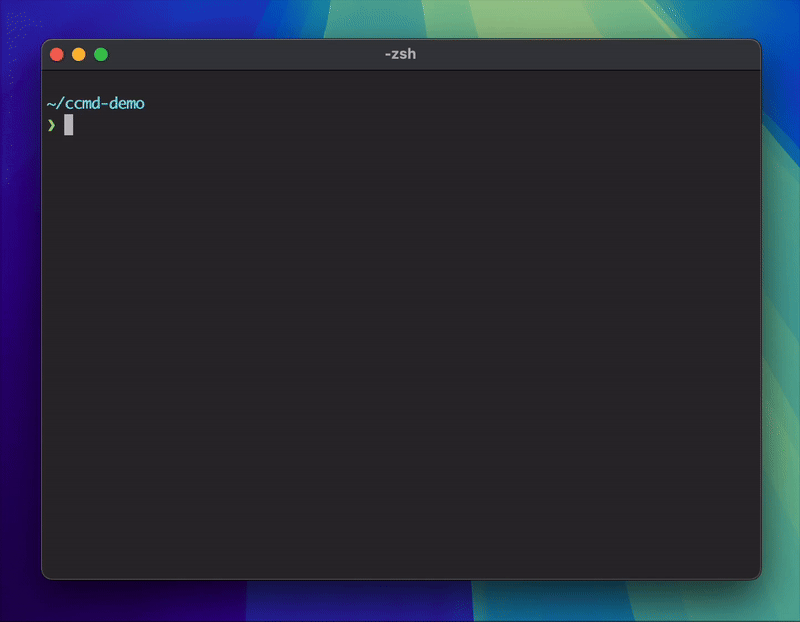
Why ccmd?
Managing custom Claude Code commands across multiple projects can be challenging. ccmd solves this by treating commands as versioned, reusable packages:
- Keep commands out of your codebase: Store command definitions (.md files and AI context) in separate repositories, keeping your project repositories clean
- Version control: Each command has its own version, allowing you to use different versions in different projects
- Reusability: Install the same command in multiple projects without duplication
- Easy sharing: Share commands with your team or the community through Git repositories
- Simple management: Install, update, and remove commands with familiar package manager semantics
Think of ccmd as “npm for Claude Code commands” - centralize your AI tooling configurations and use them anywhere.
Installation
Via NPM (Recommended)
npm install -g @gifflet/ccmd
Via Go
go install github.com/gifflet/ccmd/cmd/ccmd@latest
Quick Start
1. Initialize your project
cd your-project
ccmd init
2. Install a demo command
ccmd install gifflet/hello-world
3. Use it in Claude Code
/hello-world
That’s it! You’ve just installed and used your first ccmd command.
Commands
| Command | Description |
|---|---|
ccmd init | Initialize a new command project |
ccmd install <repo> | Install a command from a Git repository |
ccmd install | Install all commands from ccmd.yaml |
ccmd list | List installed commands |
ccmd update <command> | Update a specific command |
ccmd remove <command> | Remove an installed command |
ccmd search <keyword> | Search for commands in the registry |
ccmd info <command> | Show detailed command information |
For detailed usage and options, see commands reference
Creating Your Own Commands
Creating a command for ccmd is simple. Your repository needs:
- ccmd.yaml - Command metadata (created by
ccmd init) - index.md - Command instructions for Claude
Quick Start
mkdir my-command && cd my-command
ccmd init # Creates ccmd.yaml interactively
Example Structure
my-command/
├── ccmd.yaml # Command metadata (required)
└── index.md # Command for Claude (required)
Example ccmd.yaml
name: my-command
version: 1.0.0
description: Automates tasks in Claude Code
author: Your Name
repository: https://github.com/username/my-command
entry: index.md # Optional, defaults to index.md
For complete guide with examples, see Creating Commands
Example Commands
Here are some commands you can install and try:
- hello-world: Simple demo command
ccmd install https://github.com/gifflet/hello-world
Documentation
- Getting Started - Installation and quick start guide
- Commands Reference - Complete reference for all ccmd commands
- Creating Commands - Build your own commands
- Examples - Real-world use cases and patterns
- FAQ - Common questions and troubleshooting
Community
- Issues: GitHub Issues
- Discussions: GitHub Discussions
- Contributing: See CONTRIBUTING.md